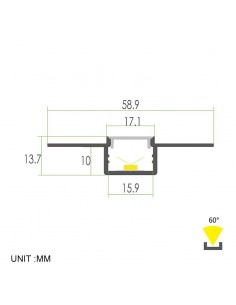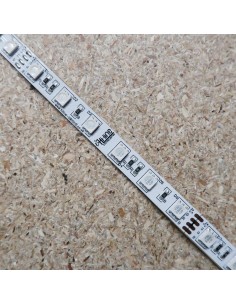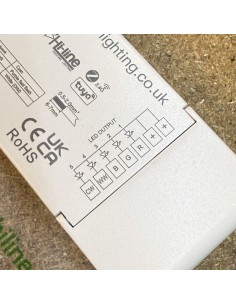4-Zone RGB/RGBW Remote Control RS4 | 2.4GHz
The RS4 is a 4-zone RGB/RGBW remote control operating at 2.4GHz. Designed for controlling up to four different lighting zones, it offers independent dimming for each channel, scene memory, and easy operation with its touch wheel. Batteries and controller are not included.
Remote control Reference Number: RS4
Please note: The controller is not included.
The RS4 is a 4-zone RGB/RGBW RF remote control, operating at 2.4GHz, designed for controlling RGB and RGBW LED strips. This remote allows you to independently control up to four different zones, providing ultimate flexibility in lighting setup.
Key Features:
- Suitable for RGB and RGBW LED controllers.
- Ultra-sensitive colour adjustment touch wheel for seamless selection of your desired colour.
- Independent dimming for each R, G, B, and W channel to achieve millions of colours.
- Ability to control up to four zones independently or synchronously.
- Equipped with 2 scene memory settings, allowing you to recall your preferred colour setups with a short press or save new scenes with a long press.
- Adjustable speed for dynamic modes and saturation control for static colours.
- Uses two AAA batteries (not included), ensuring ease of replacement and a long standby time of up to 1 year.
- Remote distance of up to 30 metres in a barrier-free space.
- Equipped with a magnet on the back, enabling easy attachment to the included back holder.
Operation Details:
- Turn on/off individual zones or all zones simultaneously.
- Adjust brightness with short or long presses for fine control.
- Includes 10 built-in modes for dynamic light effects; long press to activate mode-cycle.
- Quick colour selection buttons for red, green, or blue, with brightness adjustments.
Technical Parameters:
- Working Voltage: 3V (2 x AAA batteries, not included)
- Standby Current: <10μA
- Operating Temperature: -30°C to +55°C
- Remote Distance: 30 metres (barrier-free)
- RF Frequency of Operation: 2.4GHz
- Certifications: CE, UKCA, EMC, LVD, RED
- Warranty: 3 years standard, extendable to 5 years with our extended warranty option
Installation:
The remote control comes with a magnetised back holder. It can be mounted on a wall using screws or adhesive, or directly attached to metal surfaces for convenience.
Related Products and Accessories:
In the 'Related Products' tab, you can find compatible controllers or explore our website for any controller operating at 2.4GHz to suit your lighting setup needs.
For further technical details, please refer to the datasheet available in the 'Attachments' tab.
- Brand
- Hi-Line
- Type
- RGB/RGBW controller
Remote Controls - Type of control
- Radio Frequency (RF)
- Operating Frequency (RF)
- 2.4GHz